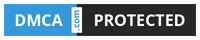XDA Basics: How to unzip files on Android through third-party apps
Written on: July 20, 2021
Title : XDA Basics: How to unzip files on Android through third-party apps
link : XDA Basics: How to unzip files on Android through third-party apps
XDA Basics: How to unzip files on Android through third-party apps
Archive files are used to compress files and folders. These are very useful when you’re sharing content to someone but have a space crunch. As compressed files take up less storage space than uncompressed files, they can also be transferred quicker. Some of the most common archive file formats are ZIP, RAR, TAR, and 7Z. If you’re looking to unzip or extract a file on Android, you can use an archive manager or a file manager.
How to unzip or extract files on Android
Most smartphone makers bundle a file manager with their smartphones that can be used to extract ZIP files. But if you’re looking for apps that can support more archive file formats, you can use one of the following apps on Android.
ZArchiver



ZArchiver is an archive management app that supports many file formats. You can create 7z (7zip), zip, bzip2 (bz2), gzip (gz), XZ, lz4, tar, and zst (zstd) files with the app, and extract as well as view over 20 more formats. It also supports password-protected and split archives. Overall, if you’re looking for an archive management app, you can’t go wrong with ZArchiver.
ZArchiver (Free, Google Play) →
Solid Explorer
You can also use a file manager like Solid Explorer for your basic archive management needs. The app supports ZIP, 7ZIP, RAR and TAR files. It’s also a pretty solid file manager if you’re looking for one.




- Open a file manager (like Solid Explorer) or an archive management app (like ZArchiver).
- Locate your compressed file in the app. If you’ve downloaded the file, you’ll find it in the Download folder.
- Tap on the file to view its contents, or long press to extract the compressed file. If you’re using ZArchiver, you’ll get both view and extract options when you tap on the file.
- Choose the path to store the extracted files, and follow the on-screen instructions.
Solid Explorer File Manager (Free+, Google Play) →
You can also use the file manager and archive management apps to compress files and folders on your Android phone.
This is how you can unzip or extract a compressed file on Android. If you’re looking for some great file explorer apps, we’ve selected the best file managers on Android.
The post XDA Basics: How to unzip files on Android through third-party apps appeared first on xda-developers.
from xda-developers https://ift.tt/36KSfHb
via IFTTT
That's the article XDA Basics: How to unzip files on Android through third-party apps
You are now reading the article XDA Basics: How to unzip files on Android through third-party apps with link address https://zonetechno-update.blogspot.com/2021/07/xda-basics-how-to-unzip-files-on.html